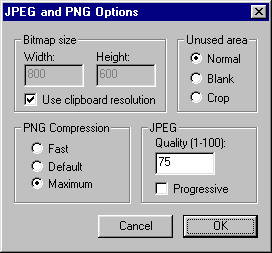The XP will automatically install two new export filters. Both "JPEG File"
and "PNG File" will appear at the end of the file format combo box. Both of them are ready to use.
The size of the bitmap and the compression rate is set in the JPEGOPT command. See below for details.
The JPEG XP allows you to save bitmap files larger than the windows bitmap limitation, by concatenating smaller bitmaps to
a larger one. This is done automatically so you don't need to worry about it.
What is JPEG?
The JPEG (Joint Photographic Experts Group) format was created to compress images of real-world scenes. It does not work well on
non-realistic images such as cartoons and line drawings. This would include most of the work done with a CAD-program.
The JPEG compression is "lossy", meaning that the decompressed image is not identical to the original. The quality factor
lets you make trade-offs between image quality and file size.
What is PNG?
PNG stands for Portable Network Graphics and is pronounced "ping". The PNG format was created in 1995 to replace GIF,
when Unisys and CompuServe announced that programs implementing GIF would require royalty. The usage of PNG has increased recently
due to other royalty issues.
Like GIF, a PNG file is compressed in a lossless fashion. The decompressed image will be identical to the original. The compression
rate for PNG is between 10% and 30% better than for GIF. The PNG format is supported by Netscape and Internet Explorer beginning with
version 4 (both programs)